UniCare WordPress Theme Documentation
Thank you for purchasing UniCare WordPress Theme. This documentation consists of several parts and shows you the entire process of setting up and customizing a WordPress theme. If you have any questions that are beyond the scope of this help file, please refer to the Support section. Thanks so much!
WordPress is a free and open source blogging tool and a content management system (CMS) based on PHP and MySQL. It enables you to build Websites and powerful on-line applications and requires almost no technical skills or knowledge to manage. Many aspects, including its ease of use and extensibility, have made WordPress the most popular Web site software available.
Creating a website with WordPress is significantly much easier than coding it by yourself. if you are a beginner, even working with WordPress may be difficult to you. That's why, in this section we will provide some useful links and also will explain how to get oriented in the documentation and what pattern to follow when building your website with our theme. Please note that this documentation covers all the main settings for the theme, but it doesn't cover instructions about working with WordPress, as this is a very extensive topic. If you are new to WordPress, we would recommend to first get familiar with the WordPress system, so you can have at least basic knowledge about how it works and then proceed with setting the theme.
1. Theme Installation
a. Through WordPress Dashboard
- Go to the menu Appearance > Themes and click on Add New button.
- Click on Upload Theme button.
- Click on Browse button and navigate to the unzipped theme package on your computer.
- Look for a file called unicare-pro.zip Click on it to select, then click OK.
- Click on Install Now button and wait until the installation is complete.
- Click on Activate link to activate the theme on your WordPress site.
- Go to Appearance >> Theme Options >> Restore Default.
b. Manual Installation using FTP client
If you know the FTP login details of the server where your site is hosted and you have a FTP client installed (such as FileZilla), you might consider using this way of uploading your theme.
- Unzip the unicare-pro.zip file
- Using an FTP client to access your host web server. Go to /wp-content/themes
- Upload theme to /wp-content/themes/
- Go to Appearance » Themes and activate theme from Dashboard.
You can activate the theme after it is uploaded on the server. In order to activate this theme you have to go to the admin panel » Appearance » Themes. In this section you should see the theme with a title UniCare PRO. Just click on the Activate button and your theme should get activated.
2. Import Demo Content
After activating the UniCare theme, please import demo content using following
- Download the Demo Content zip file
- The demo content is inside a .zip file. You must extract this archive on your computer.
(Right click on unicare-sample-data.zip to extract) - Go to Tools » Import
- Install and run WordPress importer
- Click on browse, select unicare-sample-data.xml file and click on Upload file and import
- You will be asked to map the authors in this export file to users on the blog. For each author, you may choose to map to an existing user on the blog or to create a new user.
- You will then have the choice to import attachments, so click on the "Download and import file attachments" box.
- Please be patient while WordPress imports all the content. Posts, Pages, Projects, and Menus are imported. You will need assign the menu a theme location & you'll need to configure widgets. This is a limitation of WordPress import system.
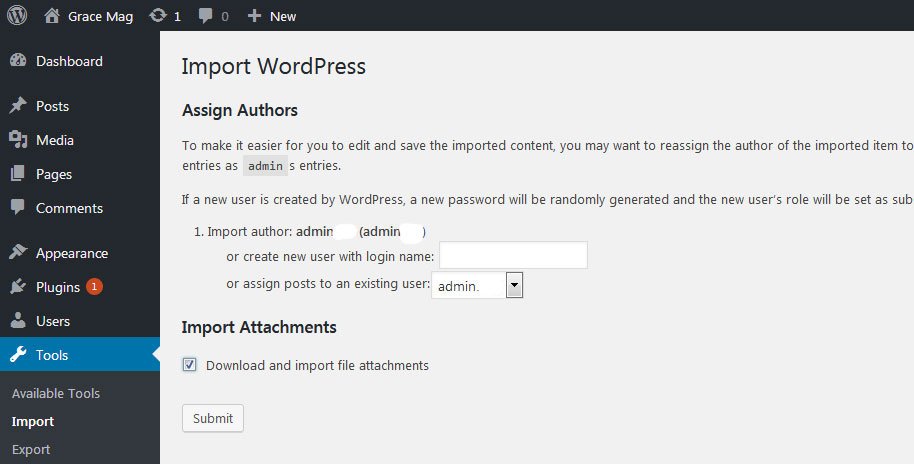
3. Homepage Setup
After activating the UniCare theme, please setup homepage using following
- Go to Settings » Reading » Front page displays
- Click on radio button of Your latest posts
- Go to Appearance » Theme Options and click on Restore Defaults in bottom side
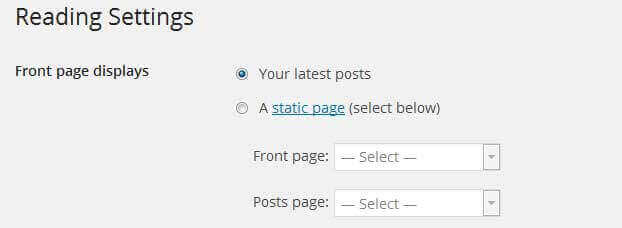
4. The header
The header consists of four main elements:
- Social Media Icons
- Site Name / Logo
- Main Menu
- Header Services

a. Social Media Icons
To customize the social media links
Go to Appearance » Theme Options » Basic Settings » Header Social Icons
b. Changing the site name / logo
If you don't have your logo image then you can use site name and tagline. To change site name and tagline
Go to Settings » General » Site Title

OR if you want to uplaod logo for your website go to
Appearance » Theme Options » Basic Settings » Logo
You can also increase logo image height as per your requirement.
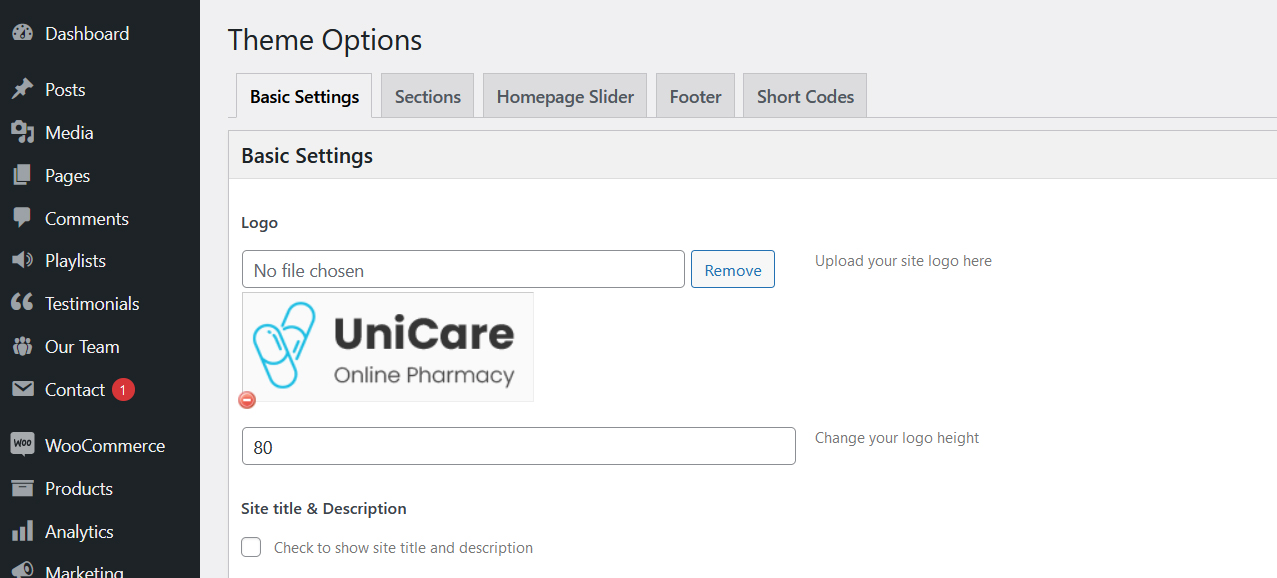
c. Setting the menu
- First of all create pages from Pages >> Add new page
- Go to Appearance >> Menu
- Click on Create a new menu link
- Give a name to your menu in Menu name and click save menu button
- Once you have create menu. You need to add pages by selecting with checkboxes. After adding menu list you can arrange it by drag and drop.
- Select menu theme locations Primary Menu from Menu Settings
- Click Save Menu after adding required pages, categories in the menu
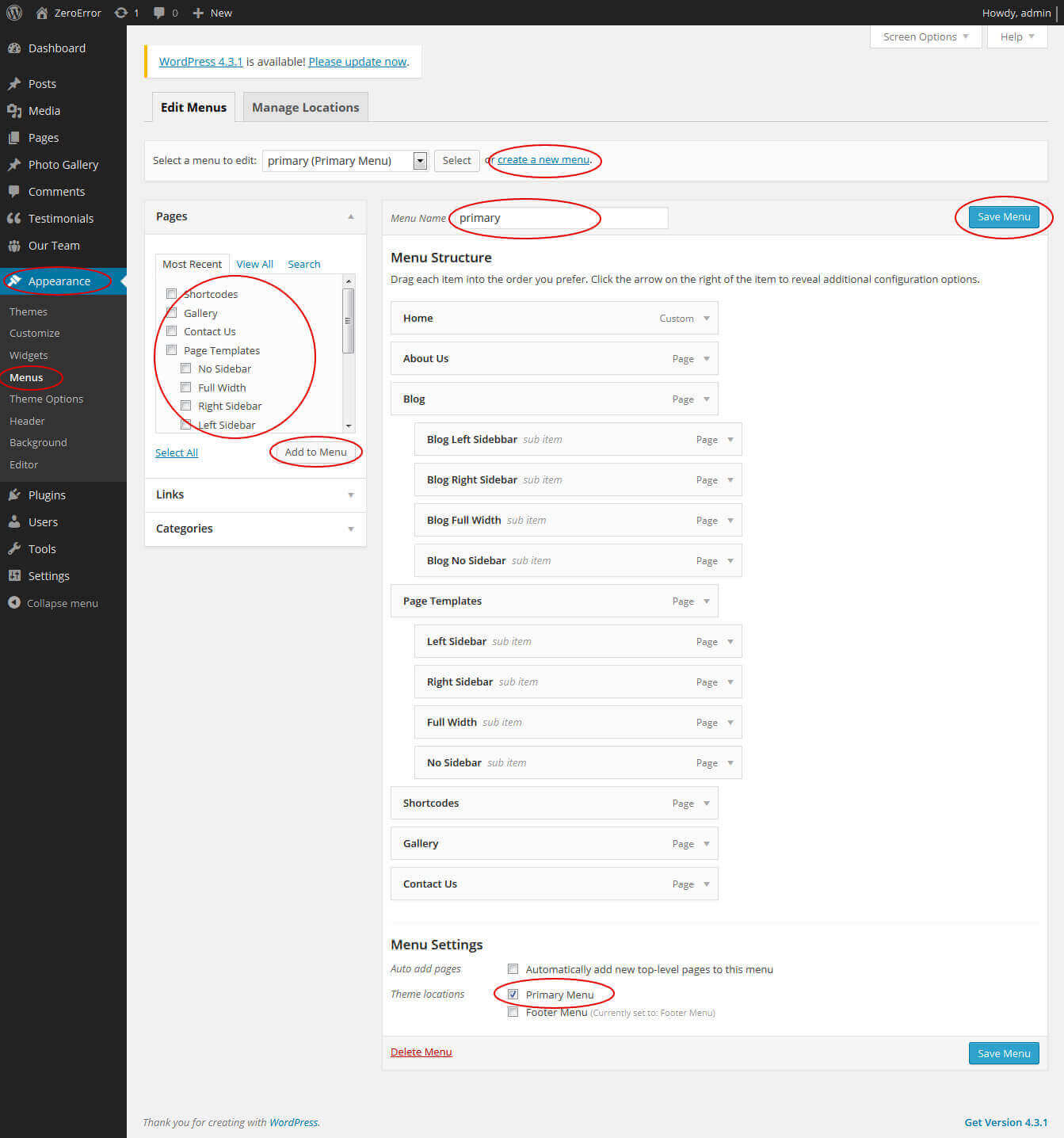
d. Header Services
To customize the header services
Go to Appearance » Theme Options » Basic Settings » Header Services
5. Homepage Slider

In order to add slides to homepage slider: Go to Appearance » Theme Options » Homepage Slider
For each slide there are different options that you can apply.
- You can change Slider Effects and Timing.
- You can change Slider Animation speed, pause time
- You can change Slider Hide/Show Direction Naviagtion of slider.
- You can change Slider Hide/Show pager of slider.
- You can change Slider Pause Slide on Hover.
- Default image for slider is 1400 × 650 pixels
If you don't want to use this default image slider, you can use any image slider WordPress plugin
- Go to Appearance » Theme Options » Homepage Slider » Custom Slider Shortcode Area For Home Page
- Enter your slider shortcode which is provided by plugin without php tag
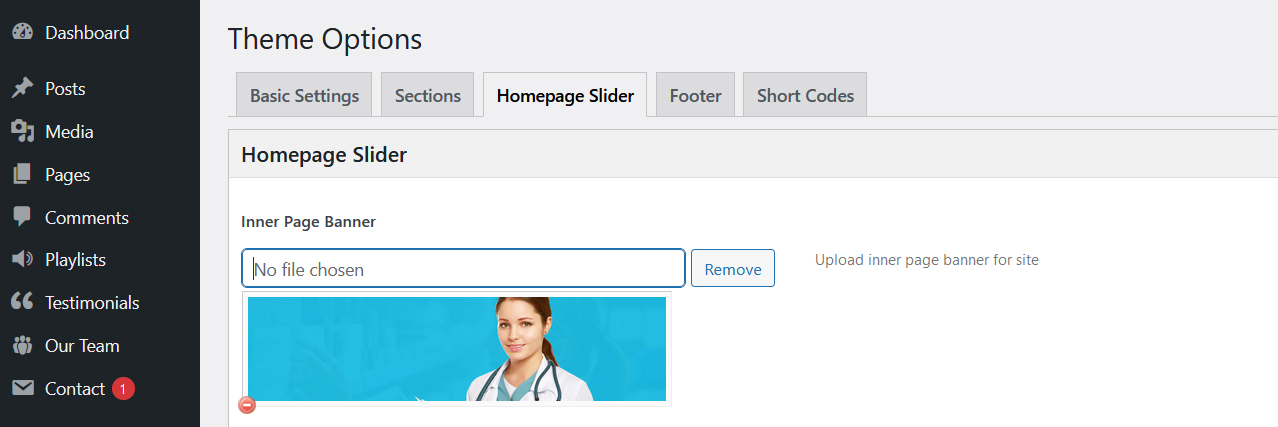
6. Inner Page Banner
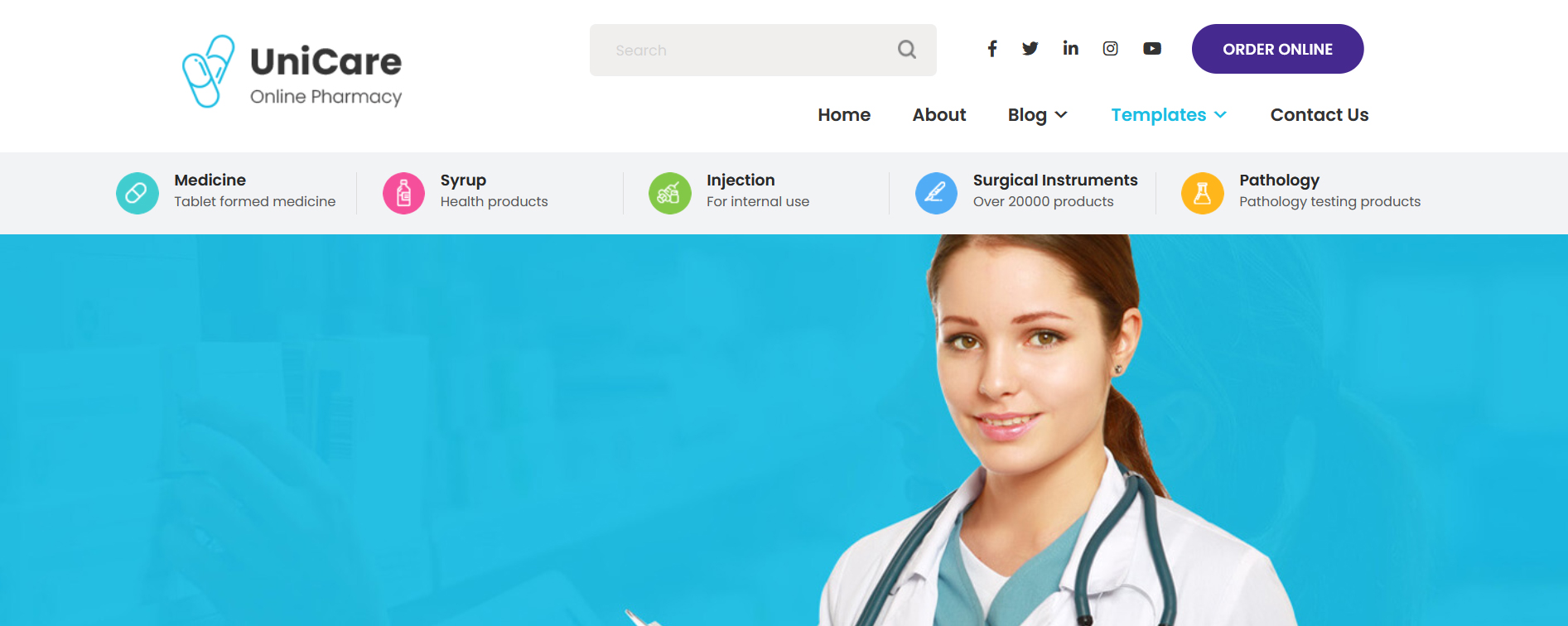
To change inner page banner image: Go to Appearance » Theme Options » Homepage Slider » Inner Page Banner
To set different banner image for each individual page
- Edit that page and set Featured Image
- Default image size for inner page banner image is 1400 x 350 pixels
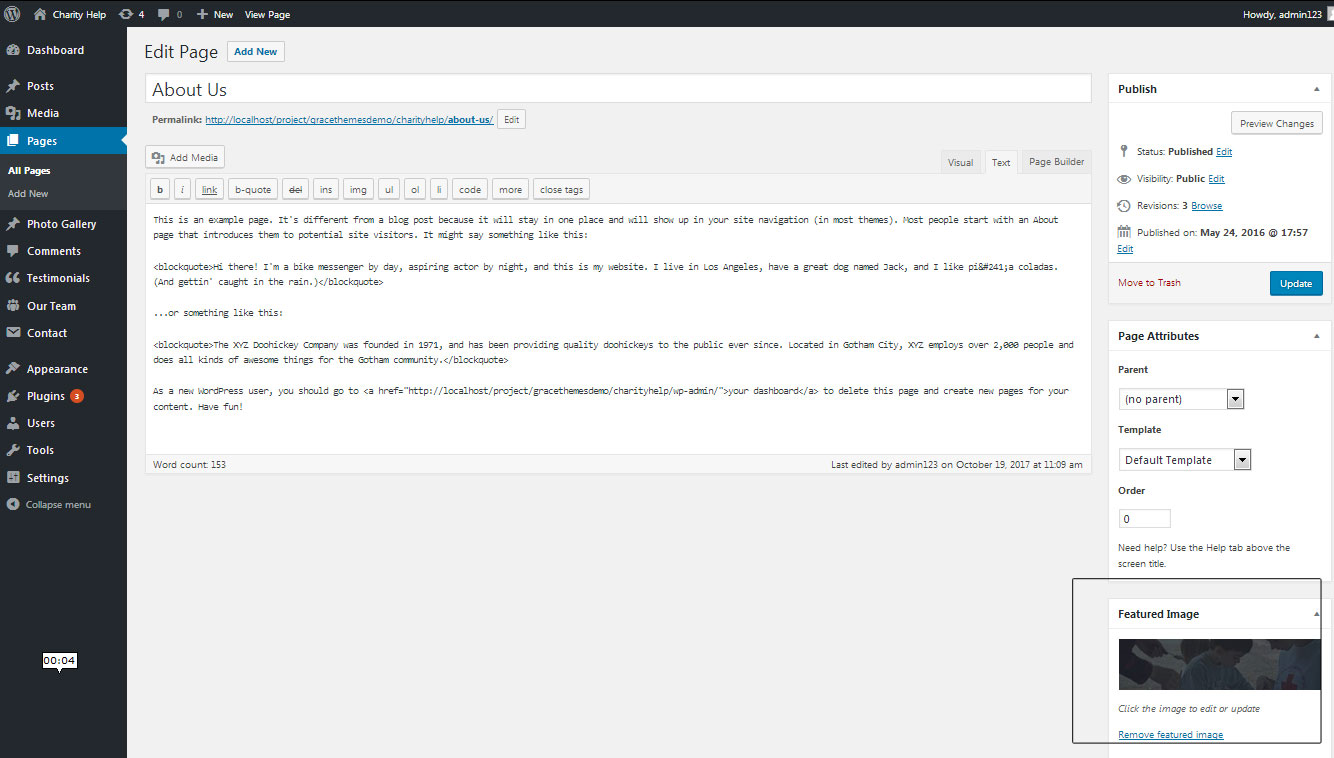
7. Homepage Section
a. Appointment

To manage this section go to Appearance » Theme Options » Basic Settings » Appointment Button and Contact no
b. Services
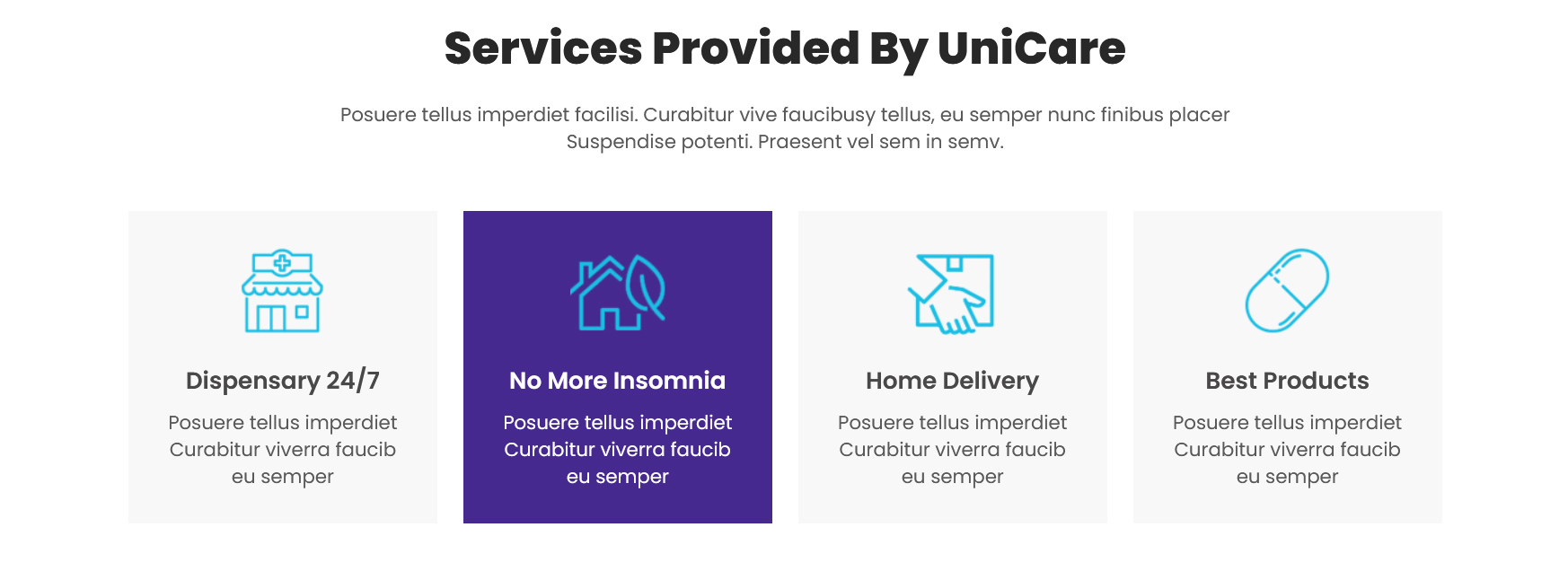
To manage this section
- Create pages from Page » Add New
- Add Title and Description of the page
- Go to Appearance » Theme Options » Sections » Services
- Select Page and upload image
c. About
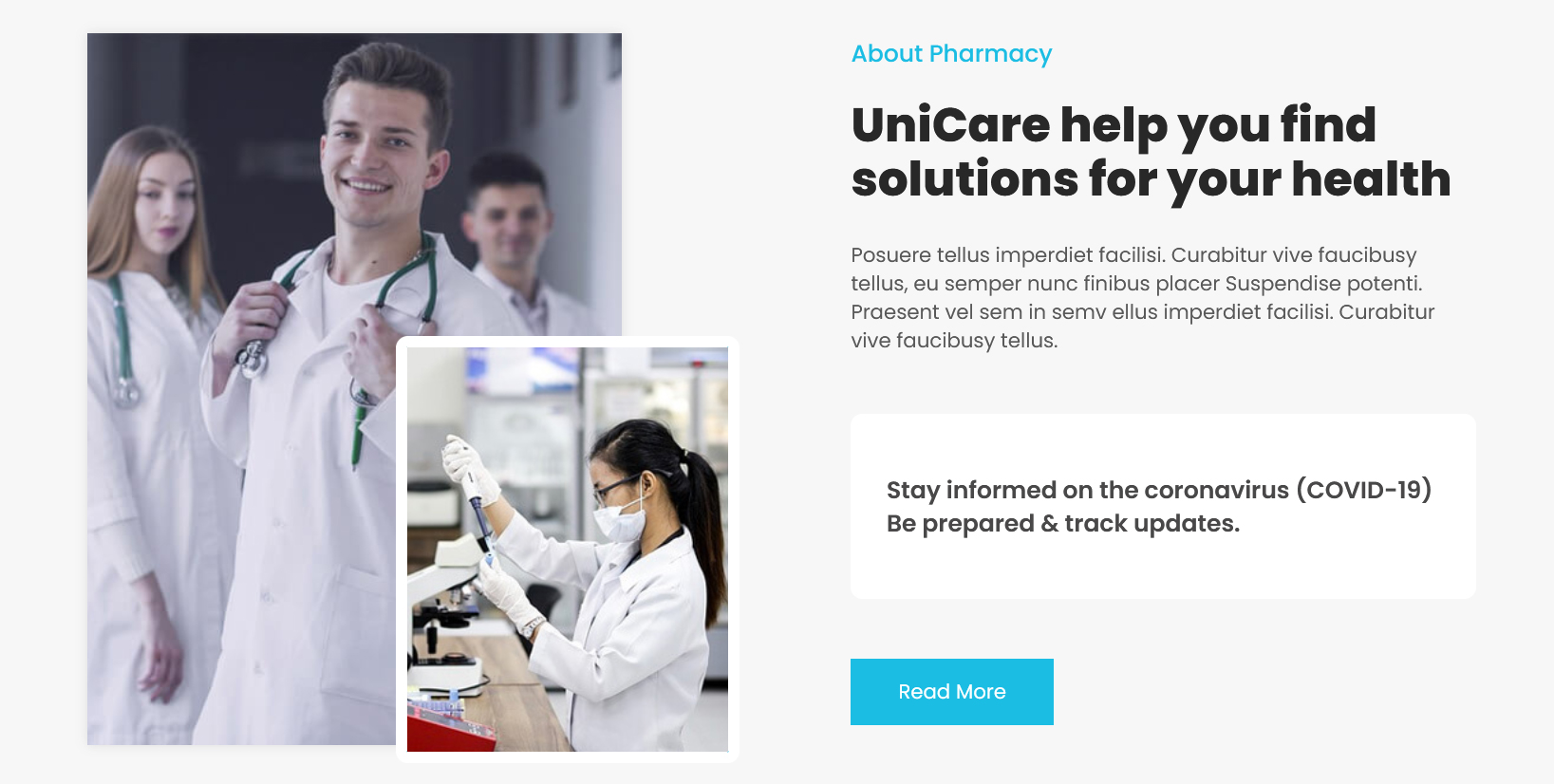
To manage this section
- Create page from Page » Add New
- Add Title and Description of the page
- Go to Appearance » Theme Options » Sections » About Section
- Select Page and upload image
d. Our Shop

This section is used to display WooCommerce products
To create WooCommerce products
- Install WooCommerce WordPress plugin
- Add new products from Products » Add Products
- Go to Appearance » Theme Options » Sections » Section 1
[recent_products per_page="8" columns="4"]
e. Special Offer
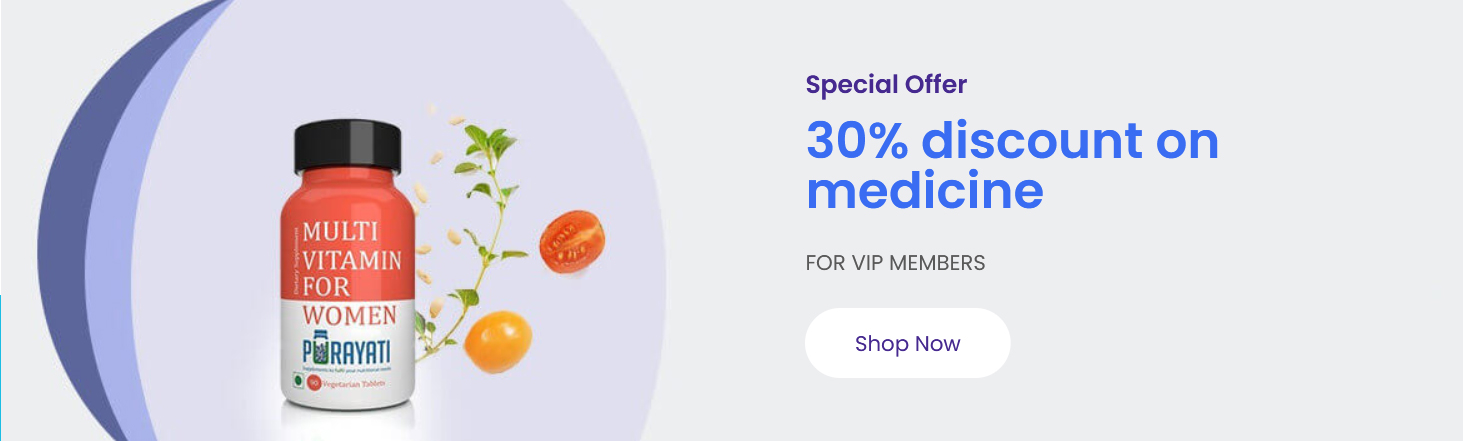
To manage this section go to Appearance » Theme Options » Sections » Section 2
Shortcode/Content:[offer-image bgimage="http://sitename.com/wp-content/themes/unicare-pro/images/uni-section1bg.jpg" subtitle="Special Offer" subtitlecolor="#46298f" title="30% discount on medicine" titlecolor="#396cf2" info="FOR VIP MEMBERS" button="Shop Now" link="#" target=""]
To change the background image in this section
- First upload image from Media Library Go to Media » Add New
- Copy full path of uploaded image
- Add image URL in bgimage=""
f. Features
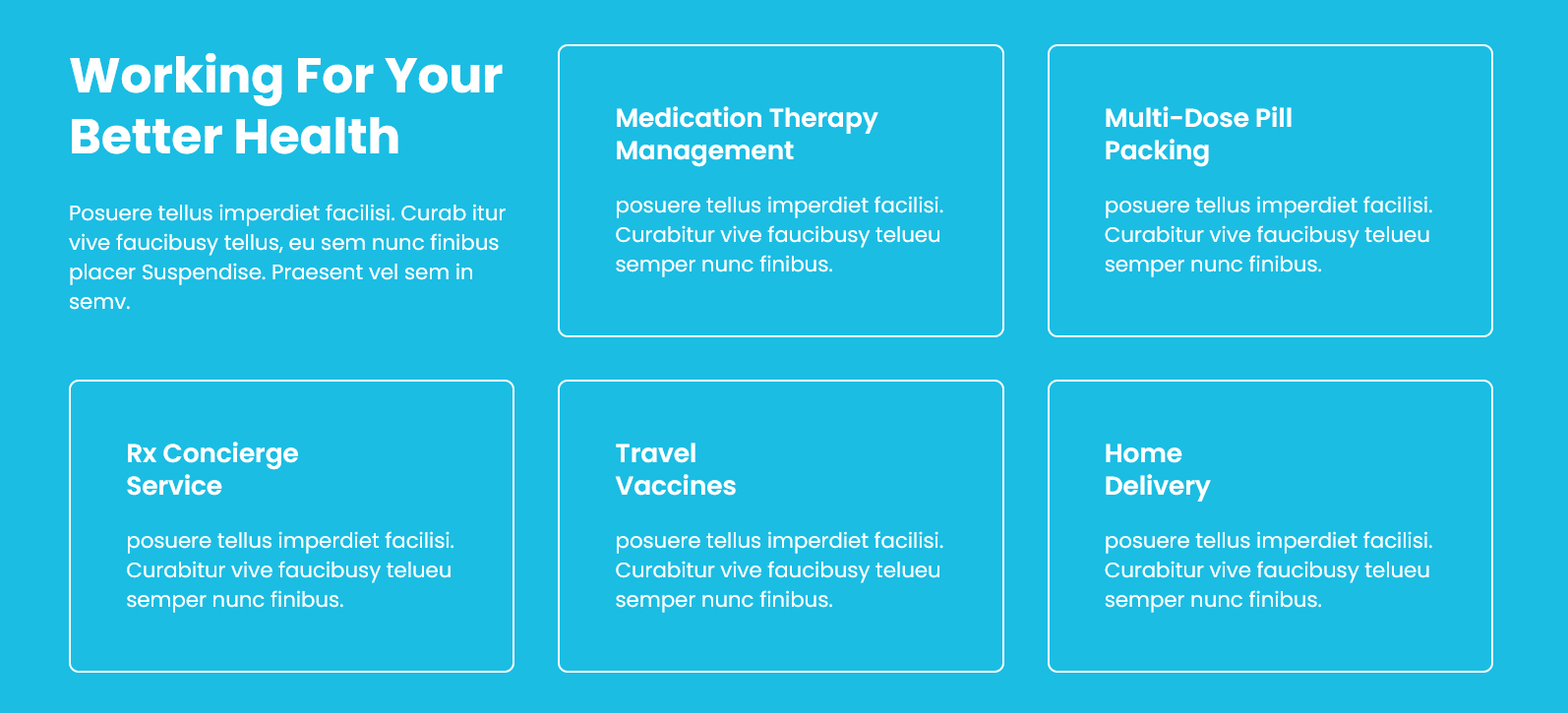
To manage this section go to Appearance » Theme Options » Sections » Section 3
Shortcode/Content:[health-services class="nobox" title="Working For Your Better Health" description="Posuere tellus imperdiet facilisi. Curab itur vive faucibusy tellus, eu sem nunc finibus placer Suspendise. Praesent vel sem in semv."][health-services title="Medication Therapy Management" description="posuere tellus imperdiet facilisi. Curabitur vive faucibusy telueu semper nunc finibus."][health-services class="last" title="Multi-Dose Pill Packing" description="posuere tellus imperdiet facilisi. Curabitur vive faucibusy telueu semper nunc finibus."][health-services title="Rx Concierge Service" description="posuere tellus imperdiet facilisi. Curabitur vive faucibusy telueu semper nunc finibus."][health-services title="Travel Vaccines" description="posuere tellus imperdiet facilisi. Curabitur vive faucibusy telueu semper nunc finibus."][health-services class="last" title="Home Delivery" description="posuere tellus imperdiet facilisi. Curabitur vive faucibusy telueu semper nunc finibus."]
g. Mobile App
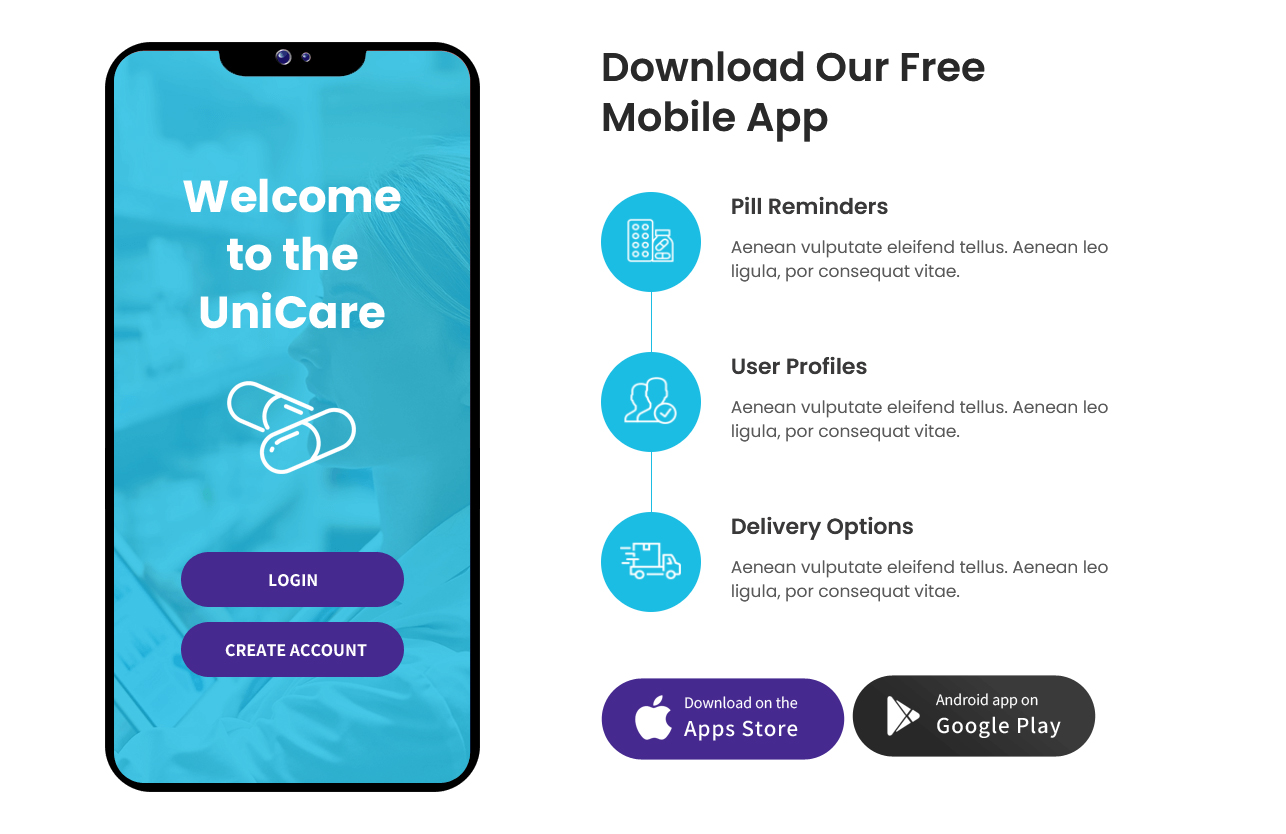
To manage this section go to Appearance » Theme Options » Sections » Section 4
Shortcode/Content:[row][column_content type="left-column-40"][welcome_image image="http://sitename.com/wp-content/themes/unicare-pro/images/welcome-phone.png"][/column_content][column_content type="left-column-60"][section-main-title title="Download Our Free Mobile App" color="#292929" align="left"][app-sevices icon="http://sitename.com/wp-content/themes/unicare-pro/images/app_icon1.png" title="Pill Reminders" description="Aenean vulputate eleifend tellus. Aenean leo ligula, por consequat vitae."][app-sevices icon="http://sitename.com/wp-content/themes/unicare-pro/images/app_icon2.png" title="User Profiles" description="Aenean vulputate eleifend tellus. Aenean leo ligula, por consequat vitae."][app-sevices class="noborder" icon="http://sitename.com/wp-content/themes/unicare-pro/images/app_icon3.png" title="Delivery Options" description="Aenean vulputate eleifend tellus. Aenean leo ligula, por consequat vitae." ]<a href="#"><img src="http://sitename.com/wp-content/themes/unicare-pro/images/app_1.png" /></a> <a href="#"><img src="http://sitename.com/wp-content/themes/unicare-pro/images/app_2.png" /></a>[/column_content][clear][/row]
To change the image in this section
- First upload image from Media Library Go to Media » Add New
- Copy full path of uploaded image
- Add image URL in image=""
h. Pharmacy
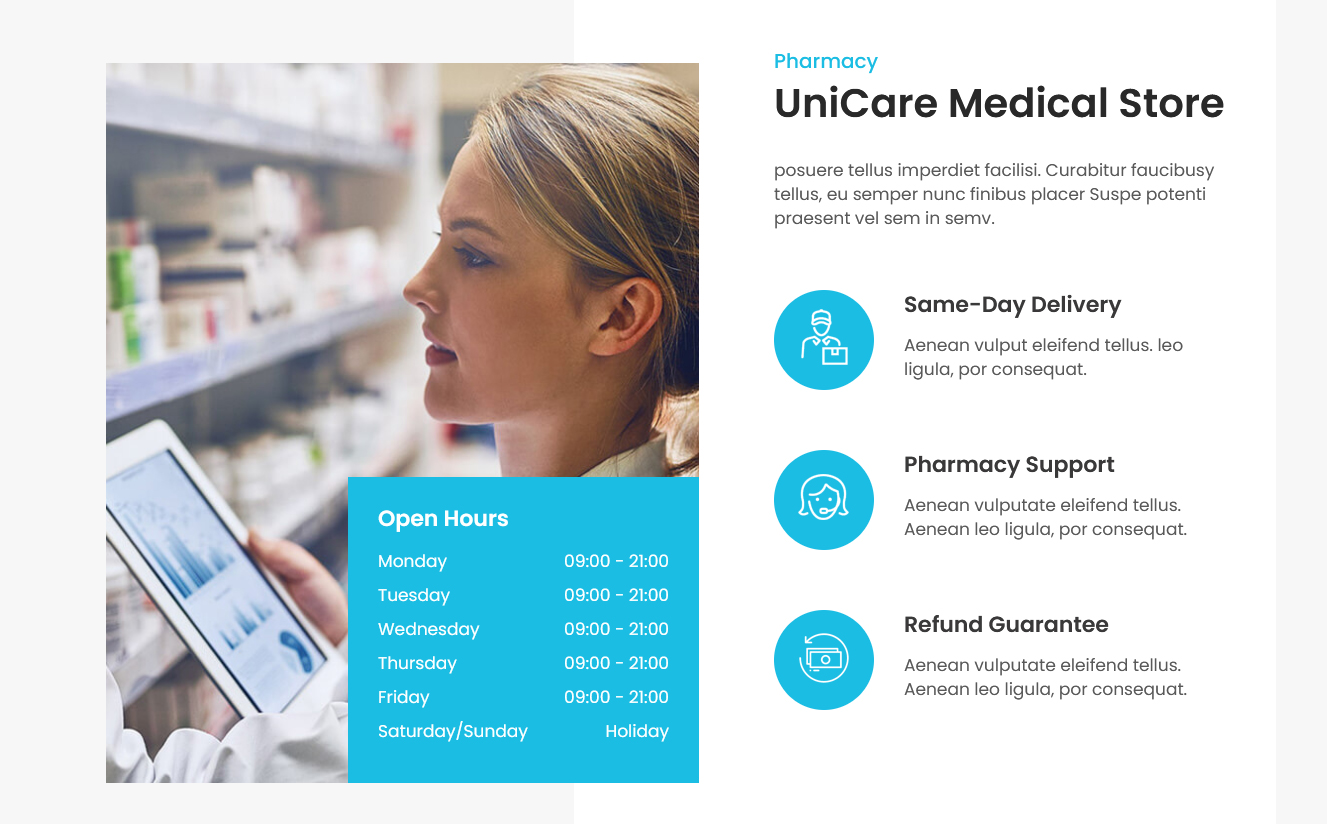
To manage this section go to Appearance » Theme Options » Sections » Section 5
Shortcode/Content:[row][column_content type="left-imgbox-40"][opening_hour_image image="http://sitename.com/wp-content/themes/unicare-pro/images/opening-hour-bg.jpg"][opening_hours][short-title title="Open Hours" color="#fff" fontsize="22px"][officetime day="Monday" time="09:00 - 21:00"][officetime day="Tuesday" time="09:00 - 21:00"][officetime day="Wednesday" time="09:00 - 21:00"][officetime day="Thursday" time="09:00 - 21:00"][officetime day="Friday" time="09:00 - 21:00"][officetime day="Saturday/Sunday" time="Holiday"][/opening_hours][/column_content][column_content type="store_services60"][section-main-title subtitle="Pharmacy" title="UniCare Medical Store" color="#292929" align="left"][short-desc fontsize="" color="" align="" description="posuere tellus imperdiet facilisi. Curabitur faucibusy tellus, eu semper nunc finibus placer Suspe potenti praesent vel sem in semv."][store-sevices icon="http://sitename.com/wp-content/themes/unicare-pro/images/store-icon1.png" title="Same-Day Delivery" description="Aenean vulput eleifend tellus. leo ligula, por consequat."][store-sevices icon="http://sitename.com/wp-content/themes/unicare-pro/images/store-icon2.png" title="Pharmacy Support" description="Aenean vulputate eleifend tellus. Aenean leo ligula, por consequat."][store-sevices icon="http://sitename.com/wp-content/themes/unicare-pro/images/store-icon3.png" title="Refund Guarantee" description="Aenean vulputate eleifend tellus. Aenean leo ligula, por consequat." ][/column_content][clear][/row]
To change the image in this section
- First upload image from Media Library Go to Media » Add New
- Copy full path of uploaded image
- Add image URL in icon=""
i. Prescription Needs
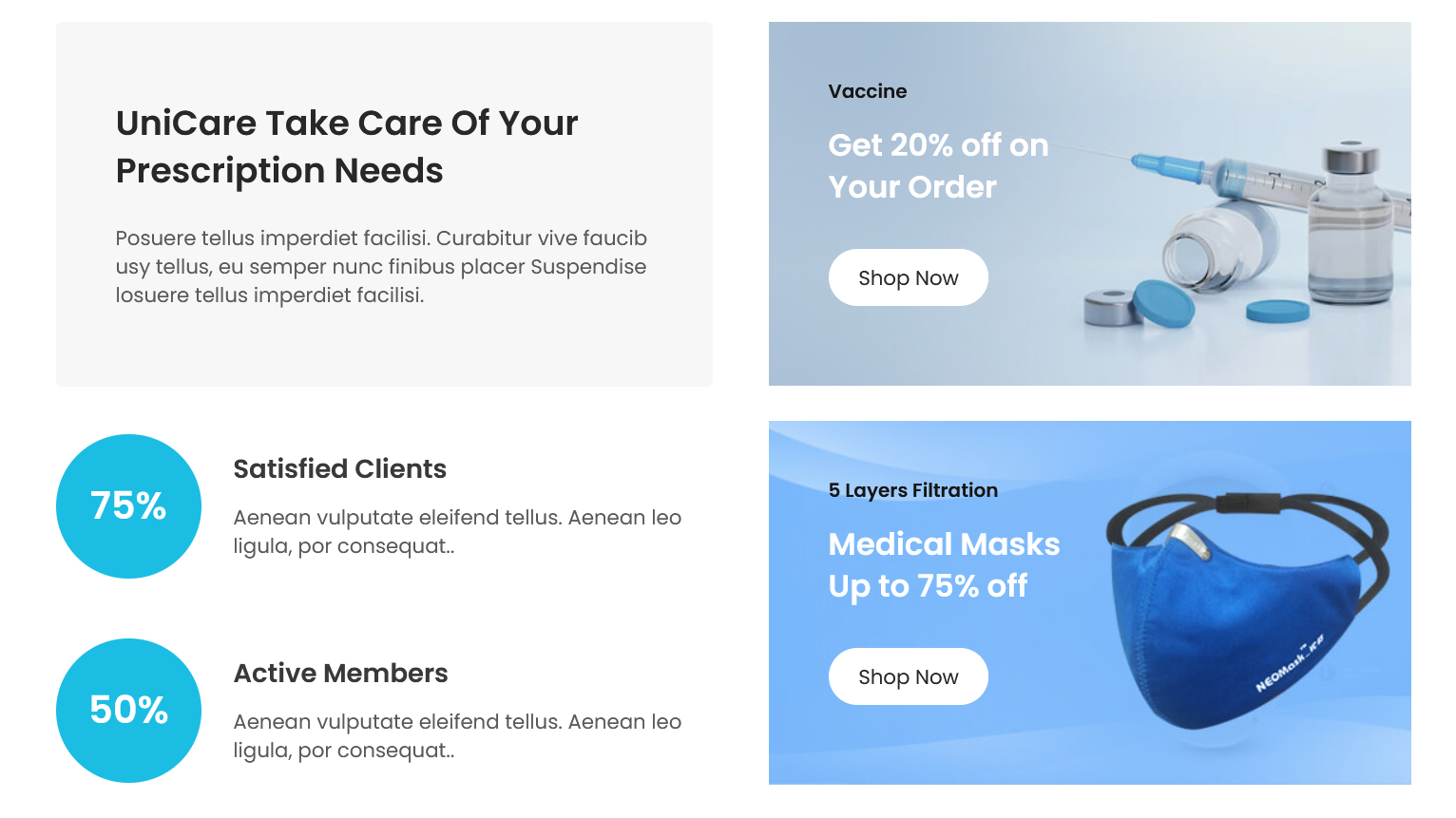
To manage this section go to Appearance » Theme Options » Sections » Section 6
Shortcode/Content:[row][column_content type="left-column-50"][contentcol title="UniCare Take Care Of Your Prescription Needs" description="Posuere tellus imperdiet facilisi. Curabitur vive faucib usy tellus, eu semper nunc finibus placer Suspendise losuere tellus imperdiet facilisi."][member-info value="75%" title="Satisfied Clients" description="Aenean vulputate eleifend tellus. Aenean leo ligula, por consequat.."][member-info class="nomargin" value="50%" title="Active Members" description="Aenean vulputate eleifend tellus. Aenean leo ligula, por consequat.."][/column_content][column_content type="right-column-50"][product-order bgimage="http://sitename.com/wp-content/themes/unicare-pro/images/pdbg01.jpg" subtitle="Vaccine" title="Get 20% off on Your Order" button="Shop Now" link="#" target=""] [product-order bgimage="http://sitename.com/wp-content/themes/unicare-pro/images/pdbg02.jpg" subtitle="5 Layers Filtration" title="Medical Masks Up to 75% off" button="Shop Now" link="#" target=""][/column_content][clear][/row]
To change the background image in this section
- First upload image from Media Library Go to Media » Add New
- Copy full path of uploaded image
- Add image URL in bgimage=""
j. Sale
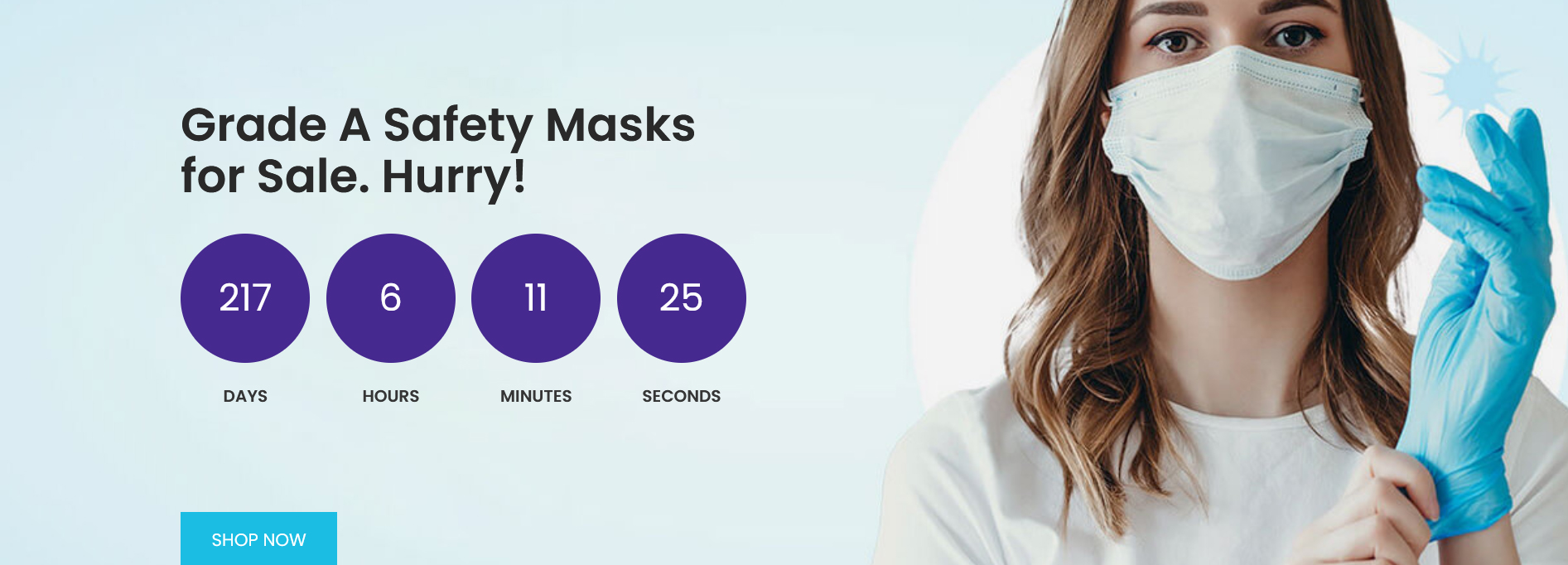
To manage this section go to Appearance » Theme Options » Sections » Section 7
Shortcode/Content:[row][column_content type="left-column-50"][section-main-title title="Grade A Safety Masks for Sale. Hurry!" color="#292929" align="left"][countdown count="1" year="2022" month="05" date="20"][clear][button align="left" name="SHOP NOW" link="#" target="_self"][/column_content][/row]
k. Best Products
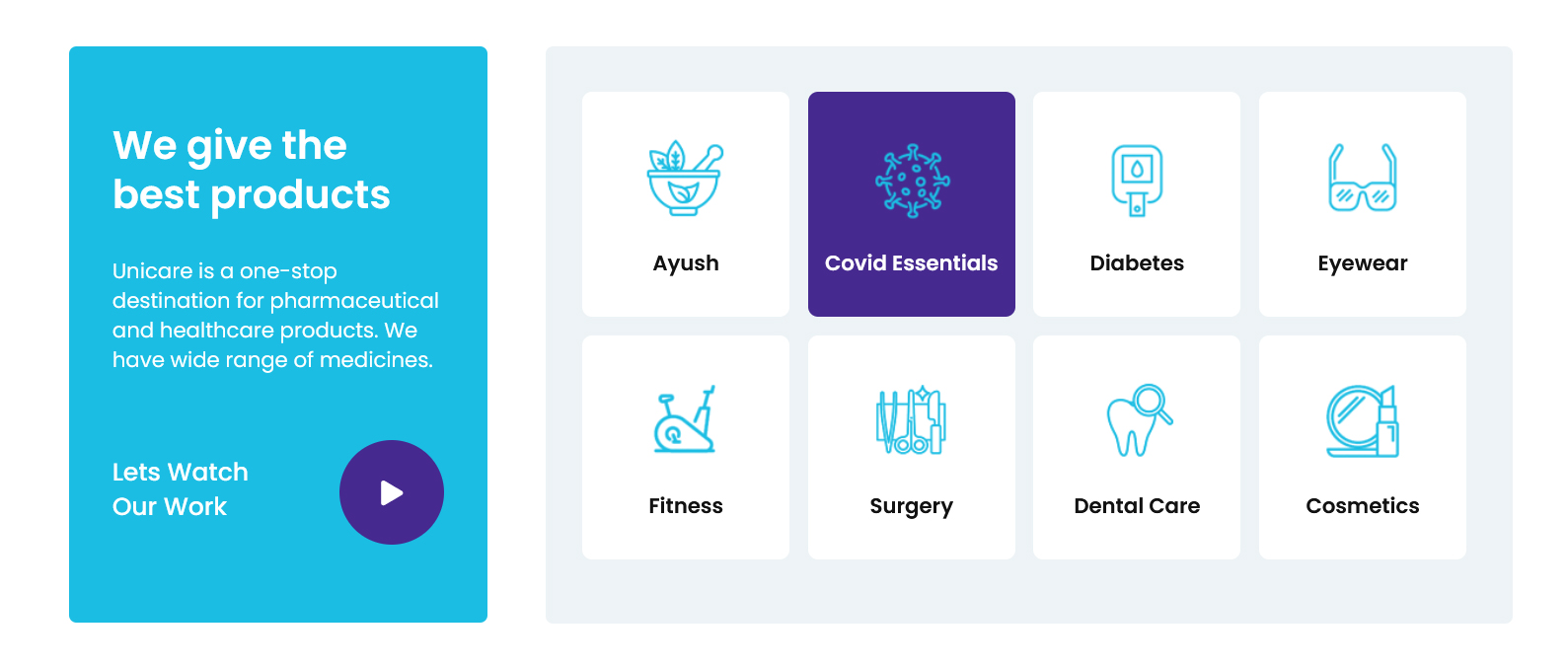
To manage this section go to Appearance » Theme Options » Sections » Section 8
Shortcode/Content:[row][column_content type="unileftcolumn-30"][section-main-title title="We give the best products" color="#ffffff" align="left"][subtitle color="#ffffff" fontsize="17px" align="left" description="Unicare is a one-stop destination for pharmaceutical and healthcare products. We have wide range of medicines."][custom-video title="Lets Watch Our Work" youtubeid="Q9Qy7ioynQ8"][/column_content][column_content type="unirightcolumn-70"][best-products icon="http://sitename.com/wp-content/themes/unicare-pro/images/bp01.png" title="Ayush"][best-products icon="http://sitename.com/wp-content/themes/unicare-pro/images/bp02.png" title="Covid Essentials"][best-products icon="http://sitename.com/wp-content/themes/unicare-pro/images/bp03.png" title="Diabetes"][best-products icon="http://sitename.com/wp-content/themes/unicare-pro/images/bp04.png" title="Eyewear" class="last"][best-products icon="http://sitename.com/wp-content/themes/unicare-pro/images/bp05.png" title="Fitness"][best-products icon="http://sitename.com/wp-content/themes/unicare-pro/images/bp06.png" title="Surgery"][best-products icon="http://sitename.com/wp-content/themes/unicare-pro/images/bp07.png" title="Dental Care"][best-products icon="http://sitename.com/wp-content/themes/unicare-pro/images/bp08.png" title="Cosmetics" class="last"] [/column_content][/row]
To display YouTube video in this section, you need YouTube video ID
- To find your YouTube video ID. First, go to the YouTube webpage. Look at the URL of that page, and at the end of it, you should see a combination of numbers and letters after an equal sign (=).

- Add your YouTube video ID in youtubeid=""
To change the icons in this section
- First upload image from Media Library Go to Media » Add New
- Copy full path of uploaded image
- Add image URL in icon=""
l. Best Quality
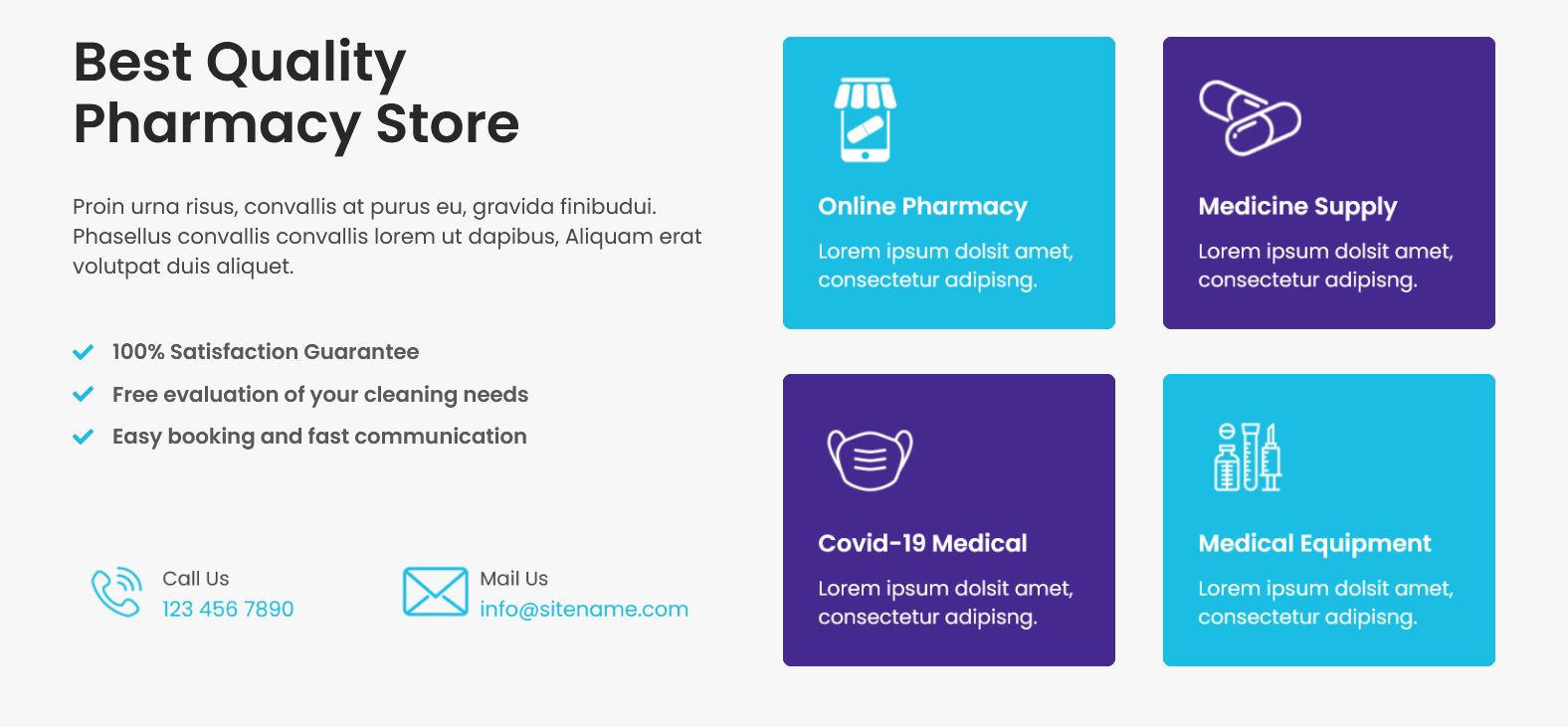
To manage this section go to Appearance » Theme Options » Sections » Section 9
Shortcode/Content:[row][column_content type="left-column-45"][section-main-title title="Best Quality Pharmacy Store" color="#282828" align="left"][subtitle color="#494848" fontsize="17px" align="left" description="Proin urna risus, convallis at purus eu, gravida finibudui. Phasellus convallis convallis lorem ut dapibus, Aliquam erat volutpat duis aliquet."] <ul> <li>100% Satisfaction Guarantee</li> <li>Free evaluation of your cleaning needs</li> <li>Easy booking and fast communication</li> </ul> [clear] [phone-email icon="http://sitename.com/wp-content/themes/unicare-pro/images/phone-icon.png" title="Call Us" info="123 456 7890"][phone-email icon="http://sitename.com/wp-content/themes/unicare-pro/images/email-icon.png" title="Mail Us" info="info@sitename.com"] [/column_content][column_content type="right-column-55"][pharma-store icon="http://sitename.com/wp-content/themes/unicare-pro/images/pharma-store01.png" title="Online Pharmacy" description="Lorem ipsum dolsit amet, consectetur adipisng."][pharma-store class="odd" icon="http://sitename.com/wp-content/themes/unicare-pro/images/pharma-store02.png" title="Medicine Supply" description="Lorem ipsum dolsit amet, consectetur adipisng."][pharma-store class="odd" icon="http://sitename.com/wp-content/themes/unicare-pro/images/pharma-store03.png" title="Covid-19 Medical" description="Lorem ipsum dolsit amet, consectetur adipisng."][pharma-store icon="http://sitename.com/wp-content/themes/unicare-pro/images/pharma-store04.png" title="Medical Equipment" description="Lorem ipsum dolsit amet, consectetur adipisng."][/column_content][/row]
To change the icons in this section
- First upload image from Media Library Go to Media » Add New
- Copy full path of uploaded image
- Add image URL in icon=""
m. Contact Us
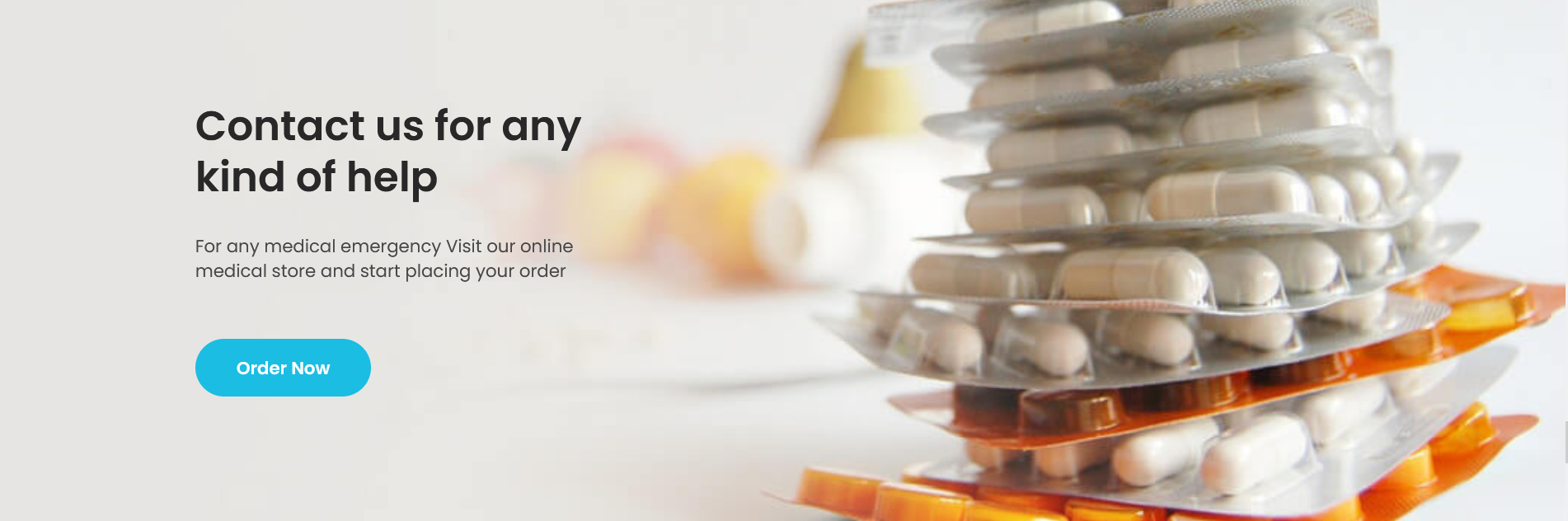
To manage this section go to Appearance » Theme Options » Sections » Section 10
Shortcode/Content:[column_content type="left-column-40"][section-main-title title="Contact us for any kind of help" color="#282828" align="left"][subtitle color="#494848" fontsize="17px" align="left" description="For any medical emergency Visit our online medical store and start placing your order"] [button align="left" name="Order Now" link="#" target="_self"] [/column_content]
n. Free Shipping
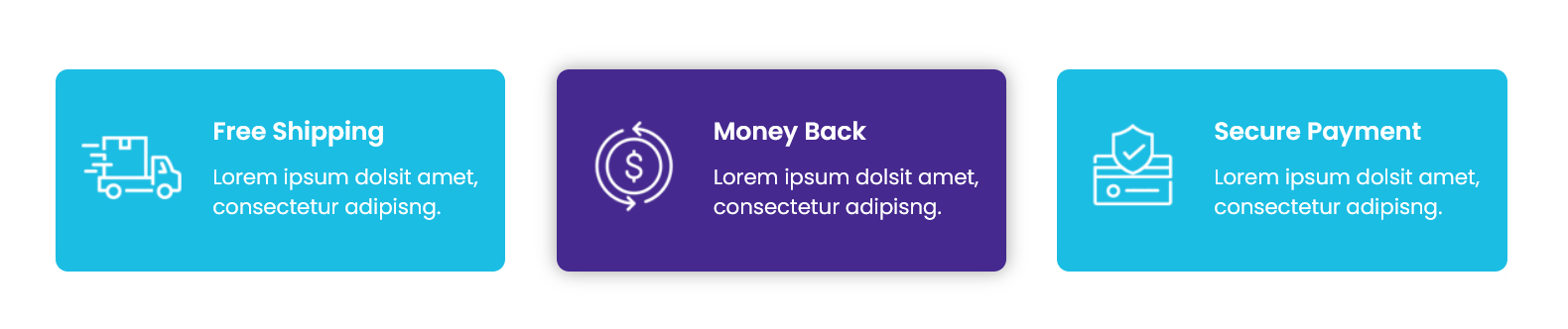
To manage this section go to Appearance » Theme Options » Sections » Section 11
Shortcode/Content:[company-policy icon="http://sitename.com/wp-content/themes/unicare-pro/images/cp-icon01.png" title="Free Shipping" description="Lorem ipsum dolsit amet, consectetur adipisng."][company-policy icon="http://sitename.com/wp-content/themes/unicare-pro/images/cp-icon02.png" title="Money Back" description="Lorem ipsum dolsit amet, consectetur adipisng."][company-policy class="last" icon="http://sitename.com/wp-content/themes/unicare-pro/images/cp-icon03.png" title="Secure Payment" description="Lorem ipsum dolsit amet, consectetur adipisng."]
To change the icons in this section
- First upload image from Media Library Go to Media » Add New
- Copy full path of uploaded image
- Add image URL in icon=""
o. Research Work

To manage this section go to Appearance » Theme Options » Sections » Section 12
Shortcode/Content:[clientlogos][logos image="http://sitename.com/wp-content/themes/unicare-pro/images/pic_01.jpg" link=""][logos image="http://sitename.com/wp-content/themes/unicare-pro/images/pic_02.jpg" link=""][logos image="http://sitename.com/wp-content/themes/unicare-pro/images/pic_03.jpg" link=""][logos image="http://sitename.com/wp-content/themes/unicare-pro/images/pic_04.jpg" link=""][logos image="http://sitename.com/wp-content/themes/unicare-pro/images/pic_05.jpg" link=""][logos image="http://sitename.com/wp-content/themes/unicare-pro/images/pic_06.jpg" link=""][logos image="http://sitename.com/wp-content/themes/unicare-pro/images/pic_02.jpg" link=""][logos image="http://sitename.com/wp-content/themes/unicare-pro/images/pic_01.jpg" link=""][logos image="http://sitename.com/wp-content/themes/unicare-pro/images/pic_03.jpg" link=""][/clientlogos]
To change the images in this section
- First upload image from Media Library Go to Media » Add New
- Copy full path of uploaded image
- Add image URL in image=""
8. Footer
To manage footer section go to the Appearance » Theme Options » Footer
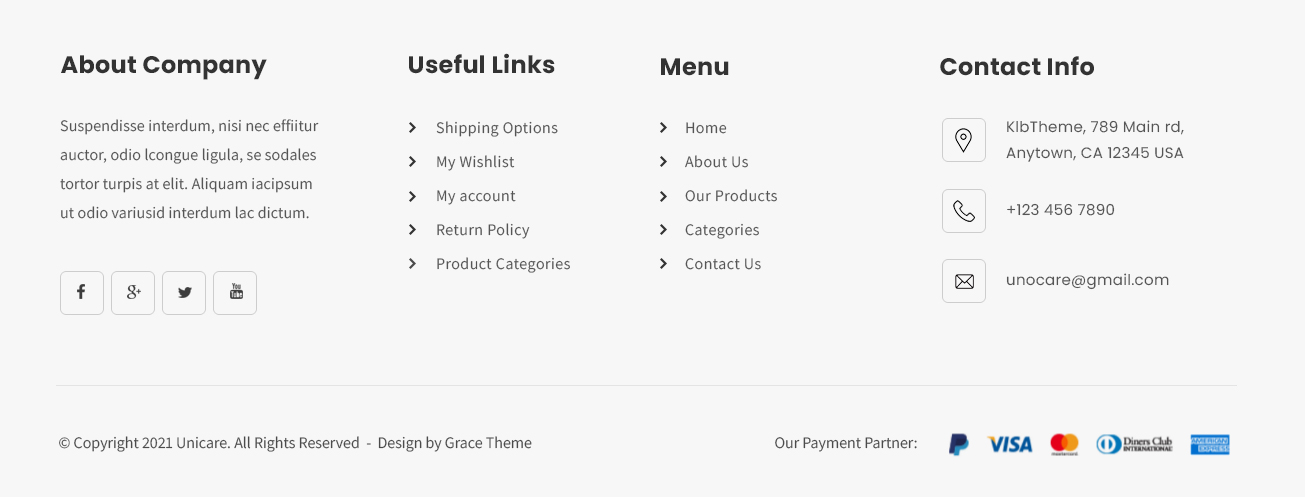
9. Setting Footer menu
- Go to Appearance >> Menu
- Click on Create a new menu link to create footer menu
- Give a name to your menu (Footer Menu / Support Menu) in Menu name and click save menu button
- Add pages by selecting with checkboxes.
- Select Display location Footer Menu from Menu Settings
- Click Save Menu after adding required pages, categories in the menu
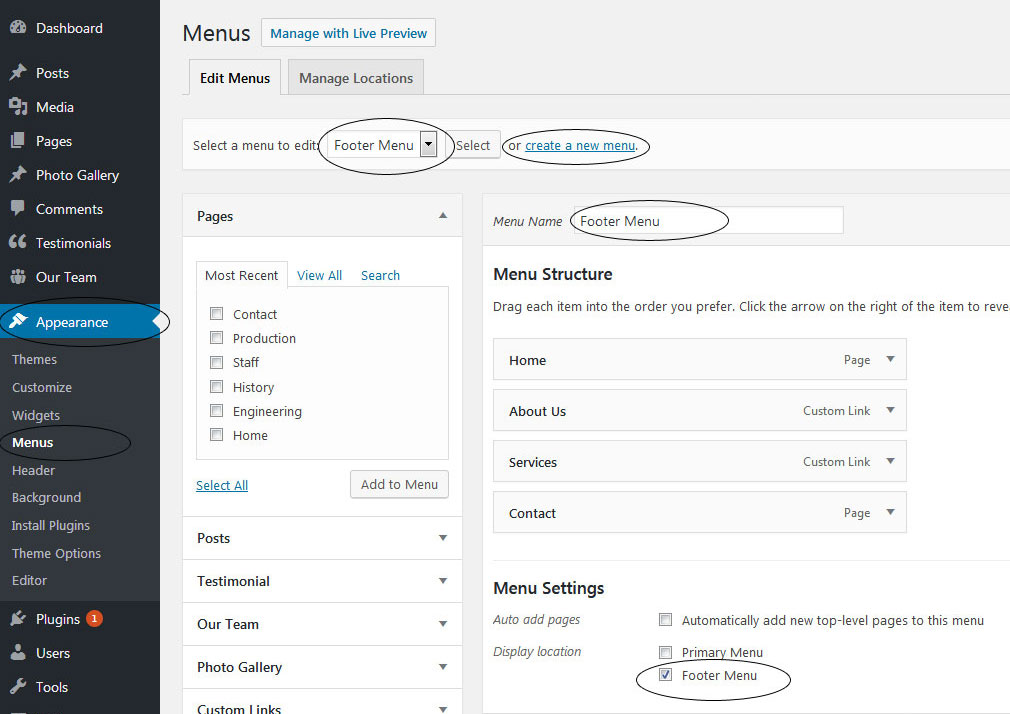
10. Contact Form

To display contact form, install the Contact Form 7 plugin
- Create contact page from Pages » Add new page
- Add Contact Form 7 plugin code
- Select Contact Us Template from Page Attribute section
11. Page Templates & Sidebars
When you create a new page from the Pages » Add New section, the "Default Template" is assigned to the page by default. The default page template is a standard page template that can be with a sidebar or full-width layout and can contain custom content.
- Default Template
- Used to setting up the content on any page with Right Sidebar
- Left Sidebar
- Used to setting up the content on any page with Left Sidebar
- Full Width
- Used to setting up the content on any page without Sidebar
- No Sidebar
- Used to setting up the content in center on any page without Sidebar
- Contact Us
- Used to setting up the contact page.
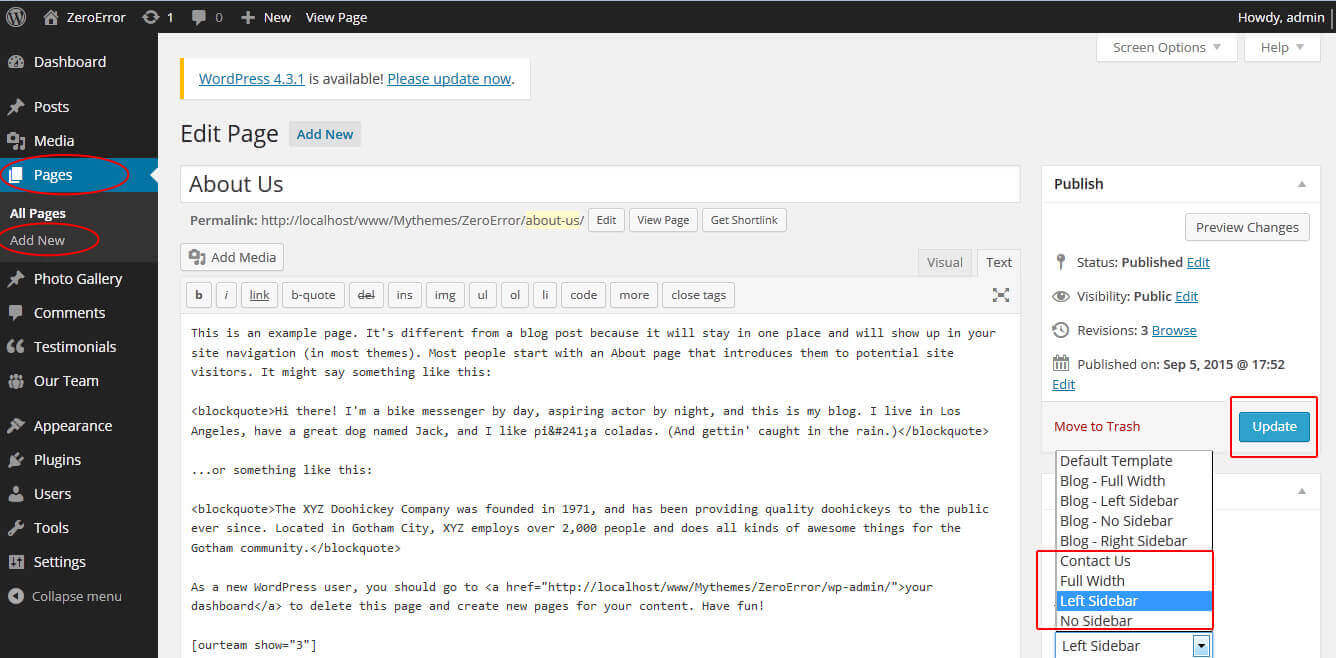
12. Widgets
The WordPress widgets are used to manage sidebars:
- Can manage sidebar from widgets (exa. blog sidebar and main sidebar)
- Footer section can manage from footer widgets 1,2.3,4
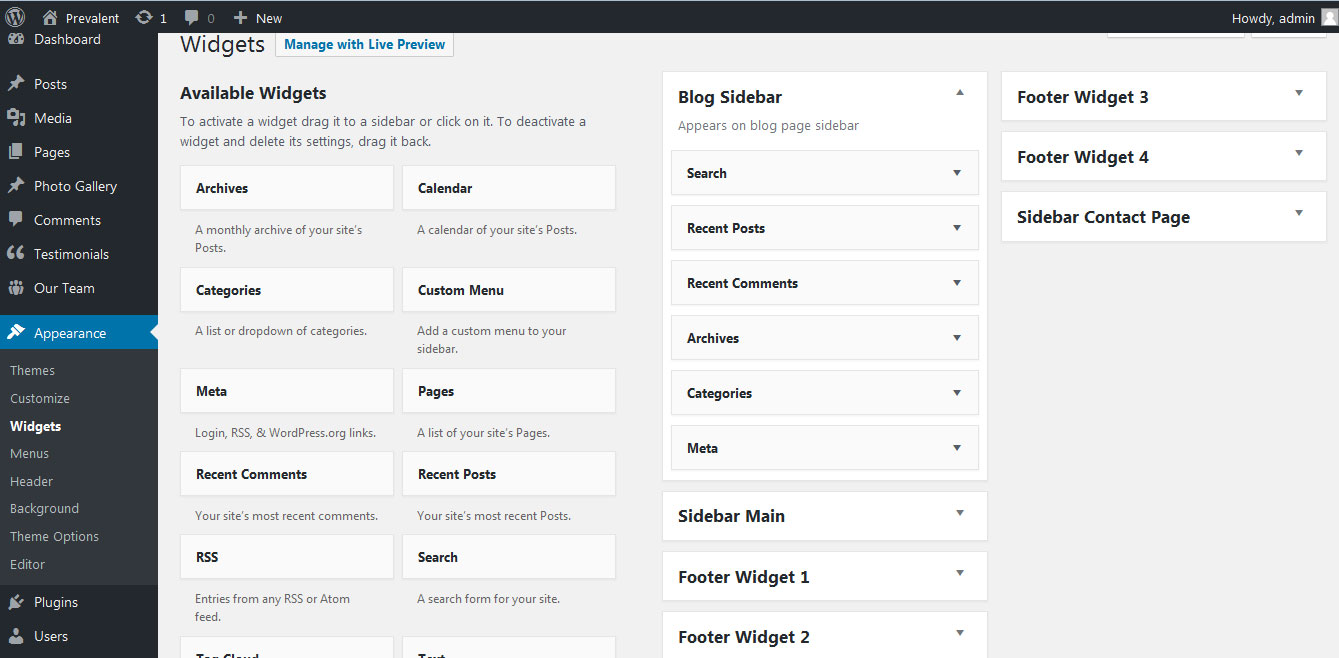
13. Shortcodes
To view all shortcodes go to Appearance » Theme Options » Short Codes:
- Testimonials:
[testimonials] - Testimonials Listing:
[testimonials-listing show="10"]
14. Multilingual
This theme is ready for translation - it comes with a .po file that contains all the embedded into the theme strings.
It supports multiple languages. The qTranslate X WordPress plugin offers a way to maintain dynamic multilingual content on a WordPress site.
How to make your website translate ready?
- Install qTranslate X WordPress plugin
- Used following code for making text translate ready - [:en]English Text[:de]Deutsch Text[:]
- Viewing in Dutch used website url : http://www.yourwebsiteurl.com/de/
- Viewing in English used website url : http://www.yourwebsiteurl.com/en/
To translate Homepage sections Title, Content, Button texts, Read more texts
- Go to Appearance » Theme Options » Basic Settings
- Go to Appearance » Theme Options » Sections » Section 1 » Section Title / Content
- and use below code for making text translate ready
- [:en]English Text[:de]Deutsch Text[:]
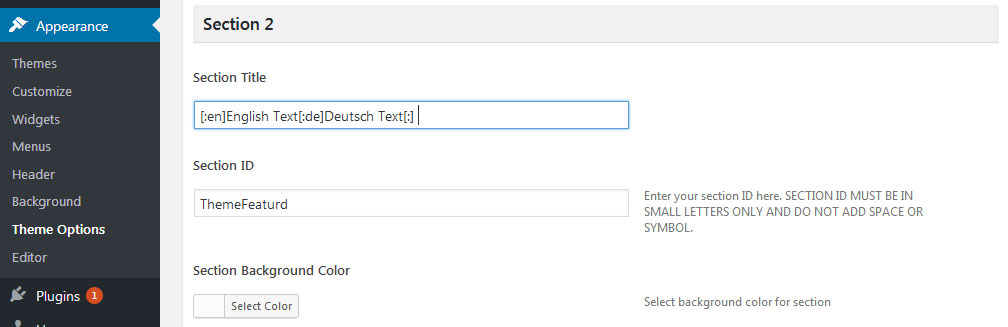
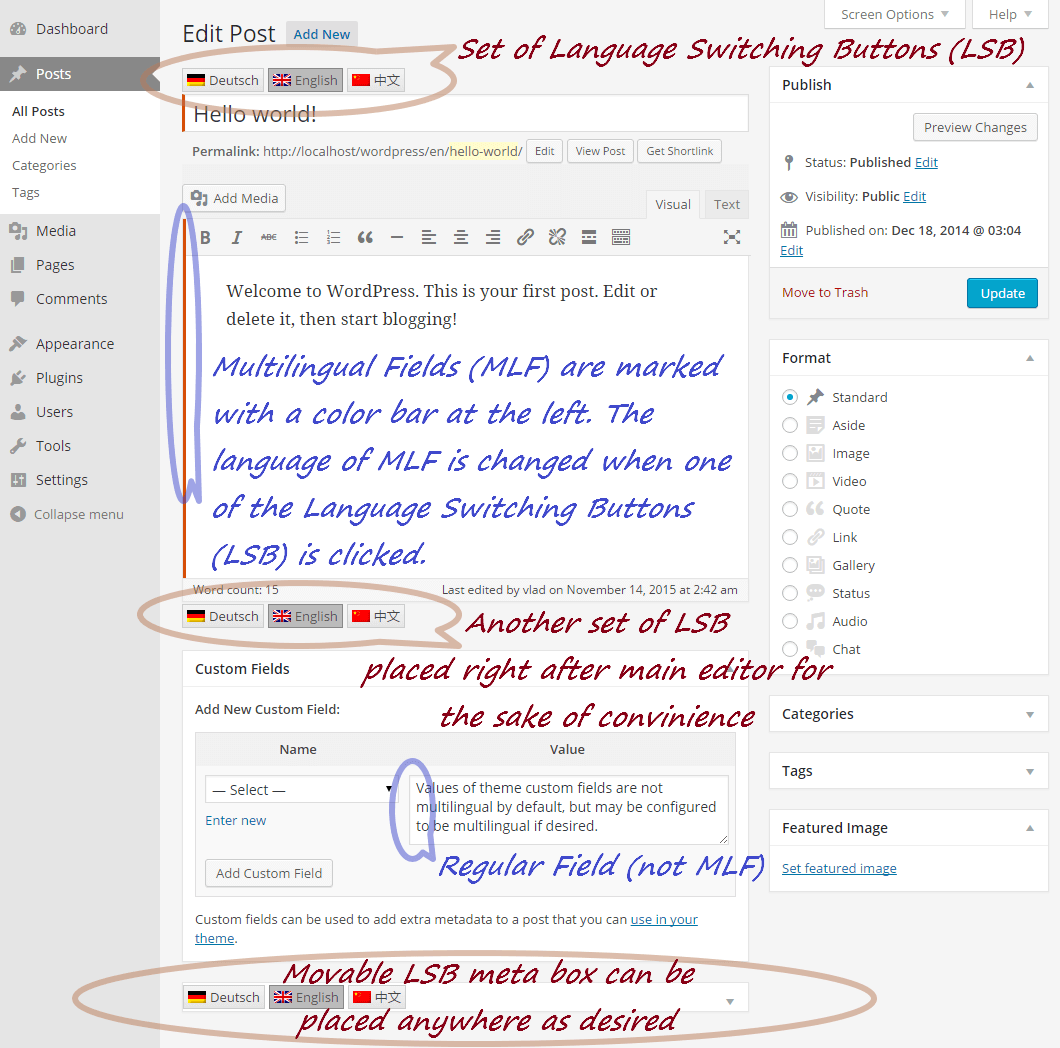
15. Support
If you have any questions regarding our WordPress themes, you can contact us through our support forum or you can mail us at support@gracethemes.com Our support team is always ready to help you with any problems of customization or compatibility you may encounter.
UniCare Lite Free Theme Documentation
Thank you for using UniCare Lite Free WordPress Theme. This documentation consists of several parts and shows you the entire process of setting up and customizing a free WordPress theme. If you have any questions that are beyond the scope of this help file, please refer to the Support section. Thanks so much!
1. Homepage Setup
After activating the Greenest Lite theme, setup homepage using following
Go to Appearance » Customize » Select static front page
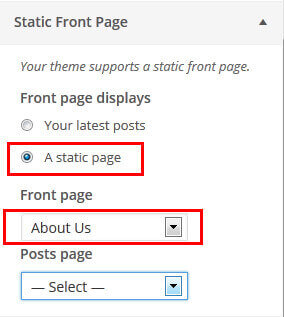
2. Header Section
To customize the header social icons and Order online button
Go to Appearance » Customize » UniCare Lite Settings » Header Social icons

3. Slider Section
Go to Appearance » Customize » UniCare Lite Settings » Frontapage Slider Settings
- Create the page for slider from WordPress dashboard
- Slider Title managed from page title
- Slider image managed from page featured image (slider image size 1400 × 650 pixels)
- Then select the pages from dropdown for slider

4. Appointment
Go to Appearance » Customize » UniCare Lite Settings » Contact Details Sections

5. Services Section
Go to Appearance » Customize » UniCare Lite Settings » Four Page Boxes Section
- Create the pages with Featured Image for services from WordPress dashboard
- Title is managed from page title
- Services image is managed from page featured image
- Then select the pages from dropdown
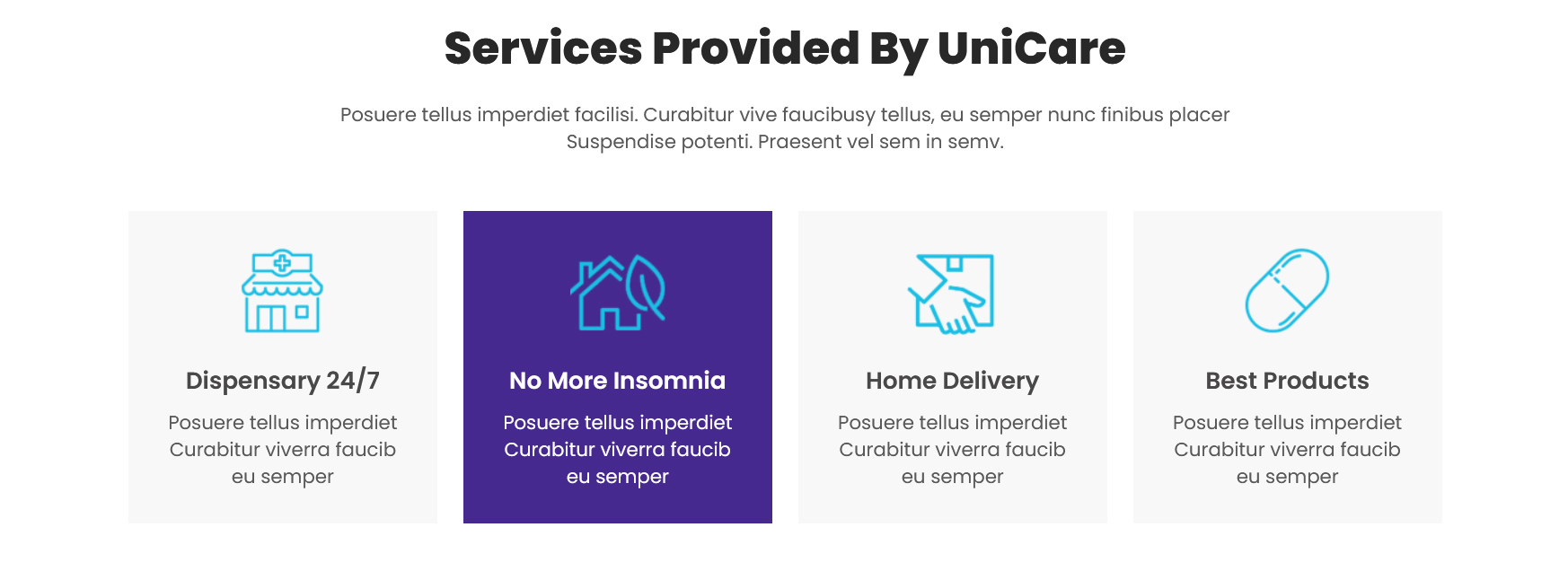
6. About Section
Go to Appearance » Customize » UniCare Lite Settings » About Pharmacy Section
- Create the page with Featured Image from WordPress dashboard
- Title is managed from page title
- About Pharmacy image is managed from page featured image
- Then select the page from dropdown
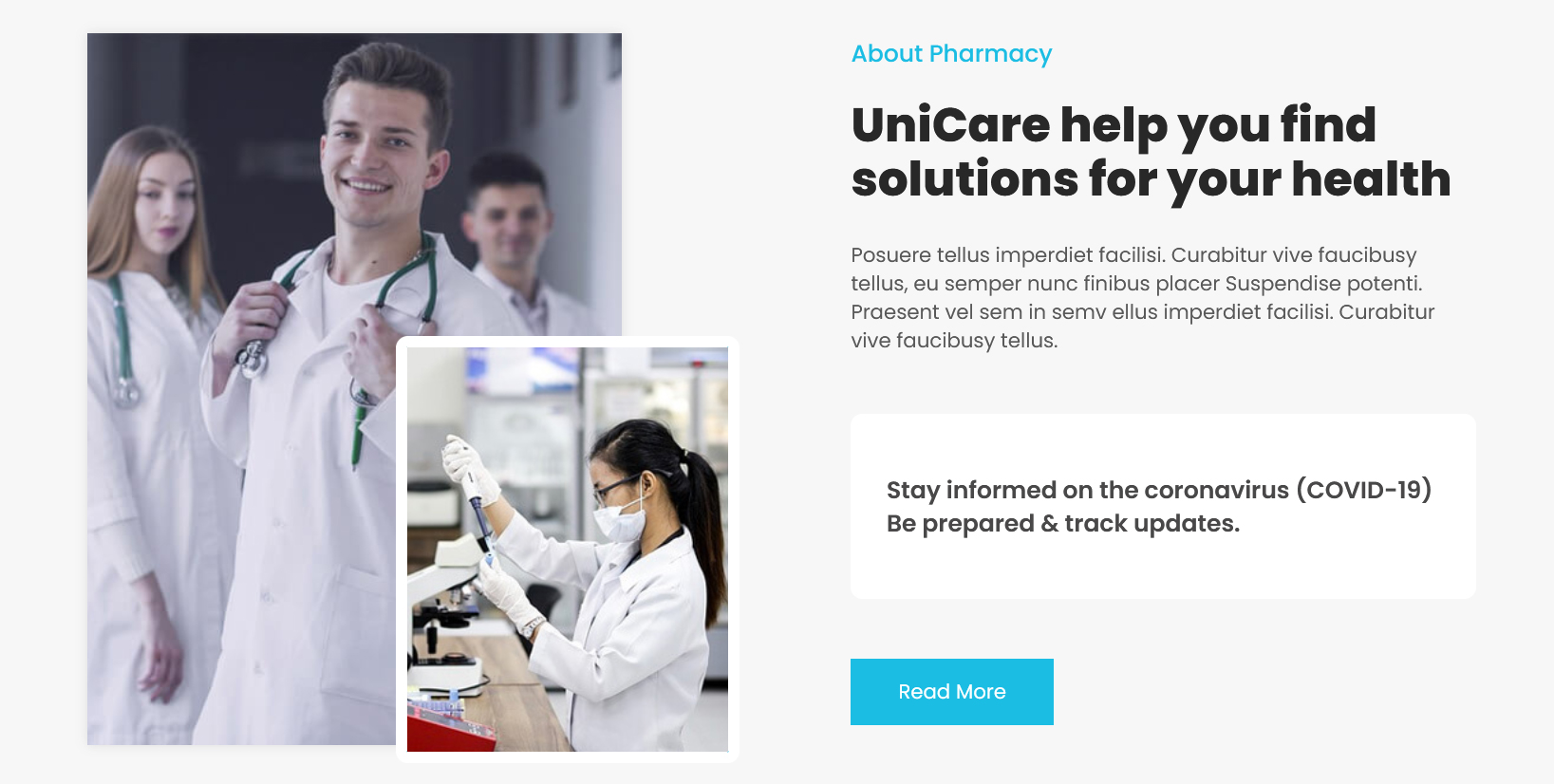
7. Footer
- To customize footer setion go to Appearance » Widgets » Footer Widget 1, 2, 3, 4
- To activate a widget drag it to a Footer Widget.
- To deactivate a widget and delete its settings, drag it back